
How to Unlink Facebook from Tiktok: Quick & Easy Guide
To unlink Facebook from TikTok, go to your TikTok profile, tap the three dots, navigate to the privacy settings, and remove the Facebook connection. Select ‘Disconnect’ to confirm the unlinking process.
Understanding the need to manage your social media connections is crucial for maintaining online autonomy and privacy. Seamlessly integrating platforms like Facebook and TikTok has its perks, yet there are times you may decide to separate your social media accounts for various reasons.
Unlinking from Facebook means that your TikTok content will no longer be directly shared to your Facebook friends, which might be essential for personal or professional boundaries. Users often seek to change their sharing settings to better control their online presence or to streamline their social media activities. Unlinking accounts can be a useful step in taking charge of your digital footprint.
Quick Guide To Unlinking Facebook From Tiktok
Are you ready to disconnect your Facebook account from your TikTok experience? Whether you’re concerned about privacy or simply want to manage your social networks separately, unlinking Facebook from TikTok can be a straightforward process. This guide will take you through the steps to separate your profiles efficiently, ensuring you maintain control over your online presence.
Understanding Why You Might Want To Unlink Your Accounts
- Privacy Concerns: Keeping your social networks separate can help protect your personal information.
- Simplified Social Media Management: Unlinking accounts allows for more focused content strategies on individual platforms.
- Control Over Shared Content: Disconnecting accounts prevents automatic cross-posting, giving you more control over where and when your content is shared.
The Implications Of Unlinking For Your Social Media Experience
Freedom of Content Curation: By unlinking your Facebook and TikTok, you gain the autonomy to tailor your content specifically for the audience on each platform. This can result in higher engagement rates as content can be more relevant and platform-specific.
Separate Analytics: With separate accounts, you’ll get distinct insights, enabling you to better understand your audience and the performance of your content on each platform.
Manual Sharing: Unlinking does mean you lose the convenience of automatic sharing between platforms, but this is often a small price to pay for improved privacy and control.
Instructions on how to unlink Facebook from TikTok- Open the TikTok app and navigate to your profile.
- Tap the three dots at the top-right corner to access your settings and privacy.
- Scroll down and select the ‘Manage account’ option.
- Look for the section labeled ‘Connected accounts’ and tap on Facebook.
- Choose the ‘Unlink’ option. A pop-up message will appear to confirm your choice.
- Confirm by selecting ‘Unlink’ again and you will successfully disconnect your Facebook from TikTok.
After unlinking your accounts, consider reviewing your privacy settings on both TikTok and Facebook to ensure they are aligned with your preferences. This proactive approach will enhance your security and peace of mind as you continue to enjoy the unique experiences each platform has to offer.
Preparing To Unlink Your Accounts
Preparing to Unlink Your Accounts stands as a crucial first step for users seeking to separate their Facebook presence from their TikTok activities. The integration of social media platforms offers convenience, but concerns over privacy, data management, or a simple desire for digital decluttering encourage users to undertake this process. To ensure a seamless disconnection, there are essential preparations to consider. This guide will walk you through the prerequisites for unlinking your Facebook account from TikTok, beginning with making sure you have access to both platforms.
Ensuring you have access to both TikTok and FacebookEnsuring You Have Access To Both Tiktok And Facebook
Account accessibility is paramount. Confirming your ability to log in to both your TikTok and Facebook accounts is the first significant step. This may seem basic, but it’s not uncommon for users to forget passwords or change login details over time. By doing so, you prevent any unnecessary interruptions during the unlinking process.
- Check your devices: Ensure you have a device where you’re already logged in, or where you can receive login verification requests.
- Recover account details: If needed, use the ‘Forgot password’ feature to regain access before proceeding.
Verifying Account Credentials Before Beginning The Process
Verification stands as your safeguard against potential hiccups. Gather your login information for both Facebook and TikTok. Check that the email addresses linked to both accounts are active and accessible. This step is crucial, especially for receiving confirmation emails or codes necessary to make changes to your account settings.
- Ensure that your email accounts are secure.
- Update any outdated phone numbers associated with your profiles to receive SMS verifications.
- Keep your authentication apps on hand if you’re using two-factor authentication (2FA).
How To Unlink Facebook From Tiktok
If you’ve used Facebook to sign in to TikTok or linked the accounts for easier sharing and now wish to sever this connection, you can do so directly in the TikTok app. Perhaps you’re streamlining your social media presence or prioritizing your digital privacy; whatever the reason, disconnecting Facebook from TikTok is a simple process. Follow the steps below to unlink your Facebook account from your TikTok profile.
To start the unlinking process, you’ll need to first navigate to the settings within your TikTok app. Ensure that you have the latest version of the app installed on your device to avoid any potential glitches or outdated interface issues.
- Open the TikTok app on your smartphone or tablet.
- Tap on Me located at the bottom right of the screen to access your profile.
- Hit the three-dot icon located at the top right corner. This action will take you to the settings and privacy page.
Once you’ve accessed the settings, you’re a few taps away from the linked accounts section where you can manage your connected services.
- Scroll down to find the Privacy and settings section.
- Look for Manage account options.
- Select Connected accounts or a similarly titled option which lists all services linked to your TikTok account.
With the linked accounts screen up, you’re only a few steps away from disconnecting Facebook from your TikTok account.
- Identify Facebook in the list of connected accounts.
- Tap on it, and you should see information related to the connection status of your Facebook account.
- If your Facebook account is linked, you’ll see an option to Unlink or Disconnect.
- Confirm your selection by tapping ‘Unlink’ again, if prompted, to finalize the disconnection process.
By completing these steps, you’ll have successfully unlinked Facebook from your TikTok account. It’s always a wise decision to regularly review and manage your social media connections for a safer and more controlled digital footprint.
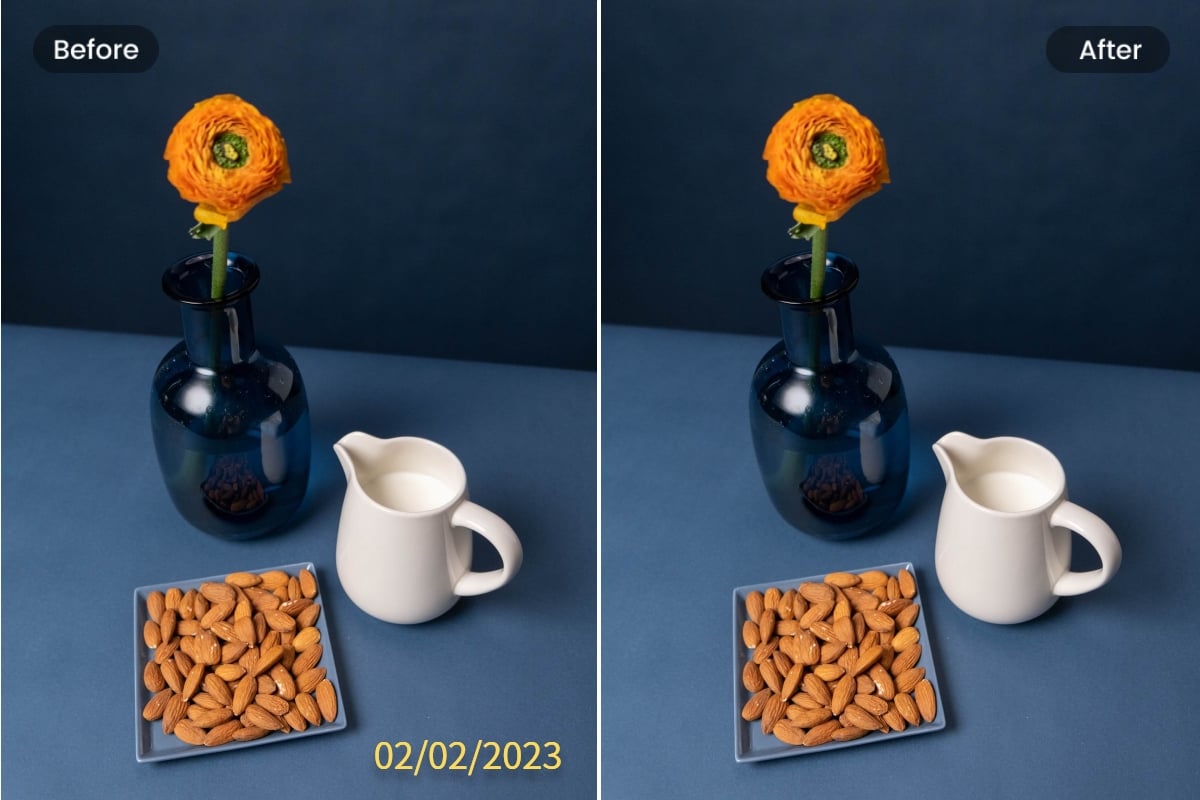
Credit: www.fotor.com
Troubleshooting Common Issues
Linking your Facebook to TikTok can enhance your social media experience, but there may come a time when you want to unlink these platforms for privacy concerns or simply to manage your online presence. If you encounter issues during the unlinking process, don’t worry. This section offers practical solutions to help you successfully disentangle your accounts.
Addressing Potential Errors During The Unlinking Process
Occasionally, you may run into errors while trying to unlink your Facebook profile from TikTok. It’s important to ensure that you have a stable internet connection before you begin. If you receive an error message, try the following steps:
- Restart the TikTok app to refresh your session.
- Clear the app’s cache from your device’s settings to eliminate any data that might be causing the error.
- Check whether the TikTok app needs an update, and if so, proceed to download the latest version.
What To Do If The Unlink Option Is Not Visible
In some cases, you might not see the option to unlink your Facebook account within the TikTok settings. This can be due to app glitches or interface issues. Consider the following workarounds:
- Access your TikTok account settings and navigate to the ‘Manage Account’ section.
- If the unlink option isn’t there, log out of TikTok, then log back in to see if this resolves the issue.
- As a last resort, uninstall and reinstall the TikTok app, which can often reset the interface and reveal the previously hidden options.
Tips For When Unlinking Fails On The First Attempt
If your first attempt to unlink Facebook from TikTok is unsuccessful, stay calm and try these tips:
| Tip | Action |
|---|---|
| Be Patient | Wait a few minutes before trying again, as servers might be busy. |
| Use Desktop | Attempt the process through the TikTok website using a computer. |
| Contact Support | If all else fails, reach out to TikTok’s customer support for assistance. |
Remember, unlinking accounts might take some time to propagate through the system. Keeping a close eye on your email for any notifications from TikTok or Facebook about the status of your unlink request can also offer clues about any additional steps you may need to take.
Ensuring Successful Account Separation
Welcome to the guide on how to unlink your Facebook account from TikTok. If you’ve decided to separate your social media presence between these two platforms, this step-by-step process will ensure a smooth and successful account disconnection. Safeguarding your digital footprint is crucial in this interconnected world, and understanding how to manage your accounts independently is a valuable skill. Let’s dive into the essential steps to make sure your accounts are completely unlinked.
Confirming The Unlinking Has Been Successful
First steps first, you need to verify that the unlinking process has been successful. This is a critical checkpoint to guarantee your Facebook and TikTok accounts are no longer linked. Here’s how you can confirm:
- Open your TikTok app and tap on the ‘Me’ icon to access your profile.
- Go into ‘Settings and Privacy’ and select ‘Manage Account’.
- Look for ‘Connected accounts’ or a similar section to see if Facebook is still listed.
- If Facebook is not there, the unlinking has worked. If it’s still there, tap on it and follow through the prompts to detach it.
Checking For Residual Data Connections Post-unlinking
With the unlinking confirmed, you must check for any residual data connections that might persist. It’s not uncommon for applications to retain access to certain data points even after you’ve unlinked them. Here is what you should do:
- Review app permissions: Visit Facebook’s settings and check ‘Apps and Websites’ to see if TikTok still has permissions.
- Revoke access: If it does, remove TikTok by selecting it and revoking its access to your Facebook information.
- Inspect connected experiences: Consider other interconnected services that may have shared data between Facebook and TikTok to ensure they are also segregated.
Managing Your Privacy Settings After Unlinking
With the physical unlinking complete, it’s time to tighten your privacy settings. Ensuring your information remains private on both platforms is now more controllable. Here’s what you need to do:
| Platform | Action Step | Outcome |
|---|---|---|
| TikTok | Adjust your privacy and safety settings | Limits who can view and interact with your content |
| Review privacy shortcuts and activity log | Controls over who sees your posts and past activity |
Access each platform’s privacy settings and customize them to your preference. You may want to update information sharing preferences, profile visibility, and content settings to secure your online presence post-unlinking.
Frequently Asked Questions Of How To Unlink Facebook To Tiktok
Why Unlink Facebook From Tiktok?
Disconnecting Facebook from TikTok can enhance privacy. It prevents cross-platform data sharing. Simplifies social media account management too.
How To Remove Facebook From Tiktok Settings?
In TikTok, go to Profile, then Settings. Tap on “Manage Account,” select “Phone/email. ” Choose “Facebook” and unbind it. Confirm to complete.
What Happens After Unlinking Tiktok And Facebook?
Unlinking stops content posting on Facebook through TikTok. Requires manual sharing afterwards. No more automatic friend suggestions based on Facebook connections.
Can You Relink Facebook To Tiktok Later?
Yes, you can. Visit TikTok’s Settings and select “Account. ” Click on “Add account,” choose “Facebook,” and follow prompts to re-establish connection.
Conclusion
Disconnecting your Facebook from TikTok simplifies your social media ecosystem and enhances security. By following the steps outlined, you can achieve this separation quickly. It’s essential to regularly review and manage your app connections to maintain privacy and control over your online presence.
Keep these tips in mind for a smoother digital experience.



No Comments