How to Transfer Ownership of Facebook Page: A Step-by-Step Guide
To transfer ownership of a Facebook Page, click on Settings, then Page Transparency, and below Assign Page Owner, click on Assign. Alternatively, you can go to your profile photo, select the Page you want to transfer, click on the Page photo, and then go to ‘Edit Page’ -> ‘Page roles’ -> ‘Assign a new Page role’ to enter the email of the new owner.
After completing this process, the new owner will have ownership rights, and you can remove yourself as an admin from the Page. Keep in mind that you must be an admin of the Page to initiate the ownership transfer. This process allows you to easily transfer ownership of a Facebook Page to another person.
Understanding The Process
If you’re a Facebook Page owner looking to transfer ownership, it’s important to understand the process involved. Whether you’re passing on the reins to someone else or simply changing the ownership details, correctly transferring ownership ensures a smooth transition and avoids any complications down the road.
Why Transfer Ownership Of A Facebook Page?
There can be several reasons why you might want to transfer ownership of your Facebook Page. It could be that you are handing over your business or organization to a new owner, or maybe you’re stepping down from your role as administrator and appointing someone new to manage the Page on your behalf. Whatever the reason, transferring ownership allows you to delegate responsibilities and ensure the continued success of your Page.
The Importance Of Transferring Ownership Correctly
Transferring ownership of a Facebook Page is not a process to be taken lightly. It’s crucial to handle the transfer with care and accuracy to avoid any disruptions or potential issues in the future. By transferring ownership correctly, you can maintain the page’s identity, existing content, and user engagement while seamlessly passing the torch to the new owner.
Key Considerations Before Transferring Ownership
Before initiating the transfer of ownership, it’s important to consider a few key factors. These considerations will help ensure a successful and hassle-free transfer:
- Confirm the new owner’s identity: Make sure you are entrusting the Page to the right person by verifying their identity and ensuring they have the necessary qualifications or permissions.
- Communicate with the new owner: Have an open and transparent conversation with the new owner, discussing their roles, responsibilities, and expectations. This will help clarify any doubts and set clear guidelines for the new Page ownership.
- Backup your Page content: Just to be safe, it’s always a good idea to create a backup of your Page content before initiating the transfer. This way, you can easily restore or access any information that may be lost during the transfer process.
- Update contact information: Double-check and update any necessary contact information associated with the Page, such as email addresses or phone numbers, to ensure smooth communication during and after the ownership transfer.
By carefully considering these factors, you can ensure a smooth and successful transfer of ownership for your Facebook Page. Remember, proper planning and communication are key when it comes to transferring ownership, so take the time to dot your i’s and cross your t’s for a hassle-free transition.
Steps To Transfer Ownership
Transferring ownership of a Facebook page is a fairly straightforward process that can be accomplished in just a few simple steps. In this guide, we’ll walk you through the process, ensuring that you can successfully transfer ownership of your Facebook page with ease.
Step 1: Logging Into Facebook
The first step in transferring ownership of your Facebook page is to log into your Facebook account. Simply visit the Facebook website and enter your login credentials to access your account.
Step 2: Accessing The Page Settings
Once you are logged into your Facebook account, navigate to the page for which you want to transfer ownership. Click on your profile photo in the top right corner to access a drop-down menu, and select the desired page from the list.
Step 3: Navigating To Page Roles
On your chosen Facebook page, locate and click on the “Settings” option. This option is usually located at the top right portion of the page, represented by a gear icon. A drop-down menu will appear, and from there, select “Page Roles”.
Step 4: Assigning A New Page Role
In the “Page Roles” section, you will see a list of existing page roles. To transfer ownership, you need to assign a new page role to the person you want to become the new owner. Enter the email address associated with their Facebook account in the designated field, or search for their name in the available search bar. Once you’ve found the right person, select their name to assign them a role.
Step 5: Confirming The Transfer
After assigning the new page role, Facebook will prompt you to confirm the transfer of ownership. Review the details carefully, ensuring that the correct person has been assigned the new role. Once you are certain, click the “Confirm” or “Save” button to finalize the transfer of ownership.
Congratulations! You have successfully transferred ownership of your Facebook page. The new owner will now have full control and administration rights over the page, allowing them to manage and make changes as needed.
Common Issues And Troubleshooting
If you’re experiencing difficulty transferring ownership of your Facebook page, here are a few troubleshooting steps you can try:
- Ensure that you have the necessary permissions to make the transfer. Only page admins can transfer ownership. If you don’t have admin access, request it from the current owner or contact them for assistance.
- Make sure that you’re following the correct steps to transfer ownership. First, go to your settings, then click on “Page Transparency.” Below “Assign Page Owner,” click on “Assign.” If you’re not seeing these options, try refreshing the page or logging out and logging back in.
- If you’re still unable to transfer ownership, try accessing the page from a different device or browser. Sometimes, compatibility issues can prevent the transfer process from working properly.
- If none of the above solutions work, consider reaching out to Facebook support for further assistance. They may be able to troubleshoot the issue and provide you with a solution.
Remember, transferring ownership requires the cooperation of the current owner, so communication is essential in resolving any issues that may arise during the process.
If you find that ownership of your Facebook page has been claimed by someone else without your permission, here are some steps to take:
- Contact the person who claimed ownership of your page. Politely inquire about the situation and ask them to transfer ownership back to you. It’s possible that it was a mistake or a misunderstanding.
- If you’re unable to resolve the issue through communication, report the problem to Facebook. Provide them with the necessary details, explaining that your page ownership has been wrongfully claimed by someone else.
- While waiting for a response from Facebook, gather any evidence that supports your claim of ownership. This could include screenshots, emails, or any other documentation that proves your rightful ownership of the page.
- If the issue persists or if you don’t receive a response from Facebook, consider seeking legal advice. Intellectual property laws may protect your ownership rights and can provide guidance on taking the appropriate legal action.
Remember, it’s crucial to act quickly and assertively to regain ownership of your Facebook page if it has been wrongfully claimed by someone else.
If you require further assistance with transferring ownership of your Facebook page, it may be helpful to seek support directly from Facebook. Here’s how to reach out for help:
- First, visit the Facebook Help Center and search for assistance regarding transferring page ownership. They may have specific guidelines or troubleshooting steps tailored to your situation.
- If you can’t find the information you need in the Help Center, consider reaching out to Facebook support directly. You can do this by submitting a support request or contacting them through their social media channels.
- When reaching out for support, provide as much detail as possible about the issue you’re experiencing. Be clear and concise in your communication to help them understand the problem and provide you with an appropriate solution.
- Be patient. Facebook support receives a high volume of inquiries, so it may take some time to receive a response. In the meantime, continue to work on resolving the issue through other troubleshooting methods.
Remember, Facebook support is there to assist you, so utilizing their resources and reaching out for help is a valuable step in troubleshooting any ownership transfer issues.
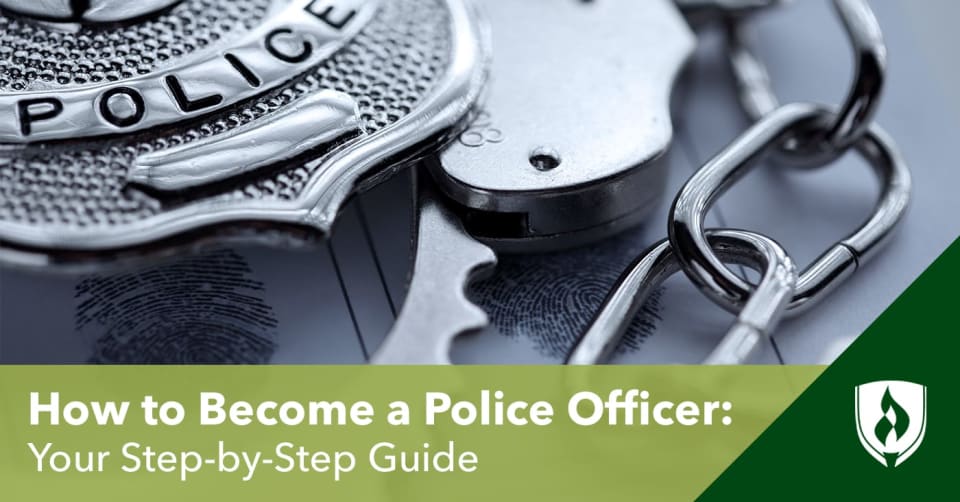
Credit: www.rasmussen.edu
Best Practices For Smooth Ownership Transfer
To transfer ownership of a Facebook Page, follow these steps: Go to Settings, then click on Page Transparency. Under Assign Page Owner, click Assign. Next, click on Settings and navigate to the Page Roles section. From there, you can assign a new Page role by entering the email of the person you want to transfer ownership to.
Once done, click on the drop-down menu and select the appropriate role.
Communicate With The New Owner
Effective communication with the new owner is crucial for a smooth ownership transfer of your Facebook page. This ensures that both parties are on the same page and have a clear understanding of the process. Regularly reaching out to the new owner throughout the transfer process helps establish a strong foundation for collaboration and future management of the page.
Double-checking The New Owner’s Authority
Before transferring ownership, it is important to double-check the new owner’s authority. This can be done by verifying their credentials, such as ensuring they have the necessary permissions and access rights. Verifying their identity and legitimacy helps prevent unauthorized transfers and ensures that the page is in safe hands.
Informing Followers And Stakeholders
Informing your followers and stakeholders about the ownership transfer is essential to maintain transparency and reduce confusion. This can be done through a public announcement on the page, explaining the reasons for the transfer and introducing the new owner. By keeping your audience well-informed, you can maintain their trust and ensure a seamless transition.
Maintaining A Backup Of Important Data
Prior to the transfer, it is crucial to maintain a backup of all important data associated with the Facebook page. This includes content, contact information, insights, and any other valuable information. By creating a backup, you can ensure that no data is lost during the ownership transfer process. This backup can serve as a reference for the new owner and help them navigate the page effectively.
Frequently Asked Questions Of How To Transfer Ownership Of Facebook Page
How Do I Change The Admin On My Facebook Page?
To change the admin on your Facebook page, follow these steps: 1. Go to the Facebook page and click Settings. 2. In Settings, click Page Transparency. 3. Below Assign Page Owner, click Assign. 4. Click Settings again. 5. Follow the instructions to assign a new admin.
Note: Make sure to add the new admin and remove yourself as admin afterwards.
How Do I Transfer Ownership Of My Facebook Page?
To transfer ownership of your Facebook page, go to your profile settings on the left panel of your page. Click on your profile image and select the option to transfer ownership.
How Can I Assign A New Page Owner For My Facebook Page?
To assign a new page owner for your Facebook page, click on Settings, then navigate to Page Transparency. Below Assign Page Owner, click on Assign and follow the prompts to assign a new owner.
How Can I Change The Admin On My Facebook Page?
To change the admin on your Facebook page, go to the Facebook page in question. In the left-hand sidebar, scroll to the bottom and click on Settings. From there, select Page Roles and follow the steps to add a new admin.
Conclusion
To successfully transfer ownership of a Facebook Page, follow these simple steps: Click on “Settings” and then “Page Transparency. ” Under “Assign Page Owner,” click on “Assign. ” Next, click on “Settings” again and select the desired Page. Click on the Page photo and navigate to “Edit Page,” followed by “Page roles” and “Assign a new Page role.
” Enter the email of the person you want to transfer ownership to and click “Save. ” Finally, remove yourself as Admin from the page to complete the transfer. Follow these steps to ensure a seamless ownership transition for your Facebook Page.



No Comments